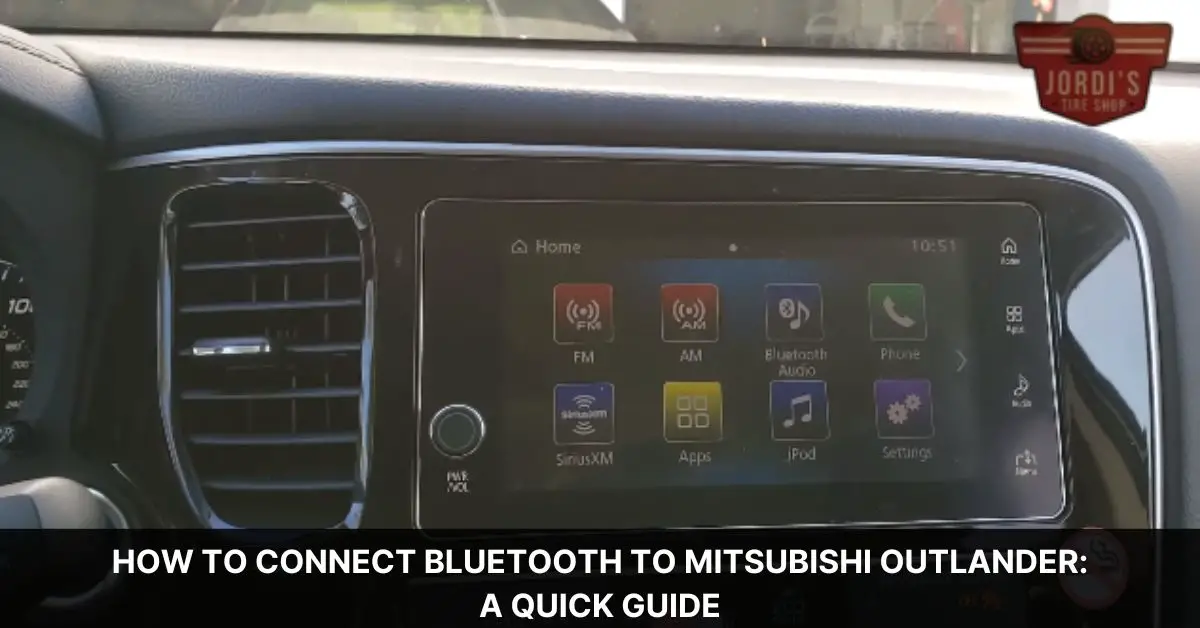We’ve all been there – you’re in your Mitsubishi Outlander, ready to hit the road, and you realize you want to play your favorite tunes or make a call hands-free. But how do you get your phone connected to your car’s Bluetooth? Don’t worry; we’re here to guide you through the process. It’s simpler than you might think, and before you know it, you’ll be streaming your favorite playlists or catching up on calls safely while on the move.
Connecting your device to your Mitsubishi Outlander’s Bluetooth system can transform your driving experience, making it safer and more enjoyable. Whether it’s your first time pairing a device or you need a quick refresher, we’ve got your back. Let’s dive into the simple steps to get your phone and your Outlander talking to each other, without any of the technical jargon or complicated procedures.
Understanding Bluetooth Technology in Your Mitsubishi Outlander

After highlighting how straightforward connecting your phone via Bluetooth to the Mitsubishi Outlander is, we’ll delve into Bluetooth technology within this fantastic vehicle. This technology is a wireless communication protocol allowing devices to connect over short distances, enhancing your driving experience. In the Mitsubishi Outlander, it serves a dual purpose: streaming your favorite tunes and enabling hands-free calls, ensuring you stay focused on the road.
Most importantly, the Mitsubishi Outlander is equipped with a user-friendly interface, making it effortless for drivers to pair their mobile devices. Here, we’ll start by ensuring your vehicle’s ignition is switched to the “On” or “Accessory” position, which activates the car’s electronics, including the Bluetooth system.
Next, discover the Bluetooth settings on your vehicle’s multimedia system. This system typically showcases a clear, accessible menu on the touch screen display. Selecting “Bluetooth” then “Add Device” prompts your car to search for available devices, indicating it’s ready to pair.
On your smartphone, turning on Bluetooth will allow it to find your Mitsubishi Outlander. Once it appears in the list of available devices, selecting it will initiate the pairing process. A confirmation message may appear on both your phone and the vehicle’s display, ensuring a secure connection has been established.
Remember, once paired, your device automatically connects to your Mitsubishi Outlander’s Bluetooth system whenever you enter the vehicle, provided your phone’s Bluetooth is active. This seamless connection ensures your driving experience is enhanced with your preferred audio content and safe, hands-free communication at all times.
Navigating the Bluetooth setup in your Mitsubishi Outlander not only enhances audio entertainment but also upholds safety through hands-free calling. Thus, embracing this technology leads to a more enjoyable and responsible driving experience.
Preparing to Connect Bluetooth to Mitsubishi Outlander
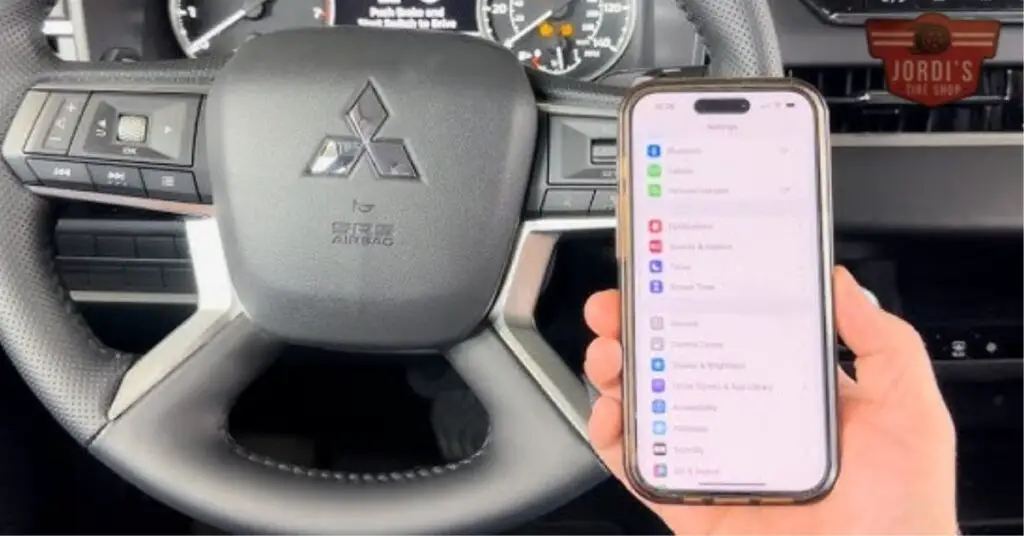
Before diving into pairing your smartphone with the Mitsubishi Outlander’s Bluetooth system, ensuring a smooth setup process demands a few preparatory steps. These initial efforts lay the groundwork for a seamless connection, allowing you to enjoy the benefits of Bluetooth technology while on the move.
First, check your smartphone’s compatibility. Most modern smartphones are Bluetooth-enabled, but it’s wise to confirm that yours can pair with the Mitsubishi Outlander’s system. You can find this information in your vehicle’s manual or on the Mitsubishi website. Next, make sure your smartphone’s Bluetooth is turned on. This is usually found in the settings menu under “Connections” or “Bluetooth.” Turning on your smartphone’s Bluetooth makes it discoverable, permitting the car’s system to locate and pair with it.
Additionally, it’s essential to familiarize yourself with the Mitsubishi Outlander’s multimedia system. Taking a moment to acquaint yourself with the vehicle’s interface and controls can expedite the pairing process. Typically, this involves locating the Bluetooth settings within the car’s menu, often found under “Settings” or “Connections.”
Lastly, ensure your Mitsubishi Outlander is in park. Attempting to pair devices while the vehicle is moving can be distracting and unsafe. Parking the car allows you to focus on the setup without worrying about driving, ensuring not only a successful pairing but also your safety.
By following these preparatory steps, you’re positioning yourself for a hassle-free connection. Once these prerequisites are met, you’ll be ready to pair your device and enjoy all the conveniences of your Outlander’s Bluetooth capabilities, from streaming music to making hands-free calls, all contributing to a more enjoyable and safe driving experience.
Step-by-Step Guide to Connect Bluetooth
Building on our preparation steps, we’re now ready to dive into the process of connecting Bluetooth to your Mitsubishi Outlander. This straightforward guide ensures that you can enjoy music streaming and hands-free calls without hassle.
- Turn on the Car’s Electronics First, ensure your Outlander is in park and then turn on the ignition to activate the car’s electronics. It’s essential the vehicle is not moving to focus on the setup process.
- Access the Bluetooth Settings Navigate to the Bluetooth settings on your Outlander’s multimedia system. You can do this by pressing the “Setup” button on the dashboard or touchscreen, then selecting the Bluetooth option.
- Activate Bluetooth on Your Smartphone On your smartphone, go into settings and turn on Bluetooth. This makes your phone discoverable, allowing the car’s system to find it.
- Select Your Vehicle on Your Phone Once Bluetooth is activated on your phone, it will search for devices. Select your Mitsubishi Outlander from the list of available connections.
- Confirm Pairing on Both Devices A confirmation message might appear on both your multimedia system and smartphone. Confirm the pairing by following the prompts on each device. This might involve entering a pin displayed on your Outlander’s screen into your phone.
- Test the Connection After completing the pairing process, it’s a good idea to test the connection. Try playing music or making a call through the multimedia system to ensure everything is working correctly.
- Automatic Reconnection Remember, once your device is paired, it should automatically connect to your Outlander’s Bluetooth system whenever you enter the vehicle with your phone’s Bluetooth turned on.
Advanced Features Post-Connection

Once we’ve successfully connected our phones to our Mitsubishi Outlander’s Bluetooth system, exploring the advanced features available post-connection significantly enhances our driving experience. Let’s dive into some of these features that make every journey more enjoyable and convenient.
Text Message Access
Receiving and sending text messages without taking our eyes off the road is a standout feature. Our Mitsubishi Outlander reads texts aloud, ensuring we stay connected without compromising safety. Responding is made easy through voice commands, allowing us to reply without handling our phone.
Streaming Music Services
Beyond connecting for calls, our phone’s entire music library becomes accessible in the Outlander. Furthermore, we can stream music via popular services like Spotify or Apple Music directly through the car’s sound system. The audio quality is impeccable, providing a soundtrack to our travels with ease.
Voice-Activated Features
Voice commands bring a level of sophistication and safety to our Mitsubishi Outlander. Whether it’s making a call, selecting music, or even navigating to a location, voice recognition software interprets our commands effectively. This hands-free operation ensures our hands stay on the wheel and our eyes on the road.
GPS Navigation
For models equipped with this feature, our connected phone can work seamlessly with the Outlander’s built-in GPS navigation system. This integration allows for real-time traffic updates, route changes, or searching for points of interest, all displayed on the Mitsubishi’s in-dash screen.
Multiple Device Connectivity
The Mitsubishi Outlander allows for multiple devices to be connected via Bluetooth, making it convenient for both the driver and passengers to pair their smartphones. This means everyone can take turns playing DJ without needing to disconnect and reconnect devices.
Tips for Maintaining a Stable Connection
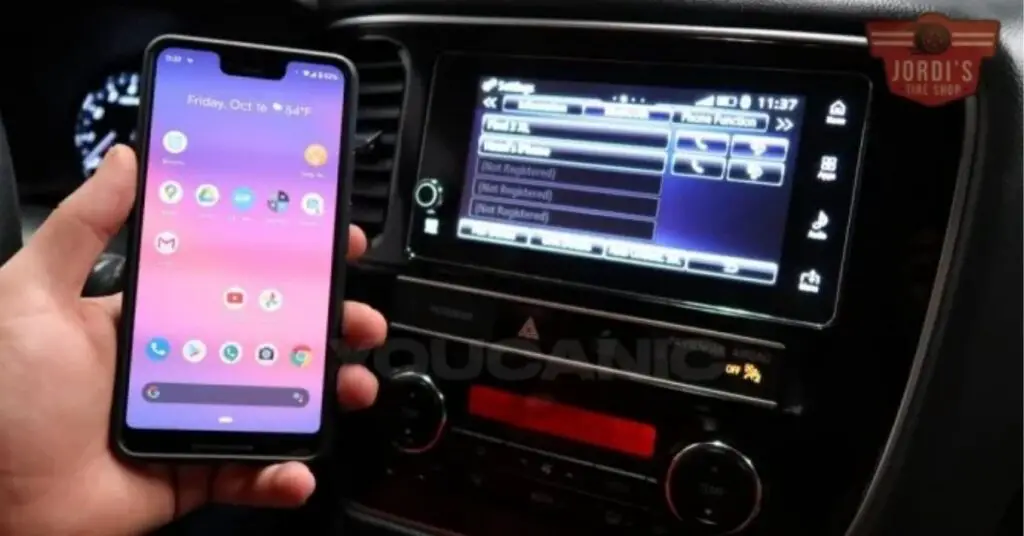
After successfully pairing your smartphone with your Mitsubishi Outlander’s Bluetooth system and diving into the myriad of advanced features, ensuring a stable connection is crucial. Here, we offer some tips to keep your Bluetooth connection strong and reliable.
- Keep Software Updated: Regularly check for updates for your smartphone and your Outlander’s infotainment system. Manufacturers often release patches to improve connectivity and fix bugs.
- Limit Active Devices: While the Mitsubishi Outlander allows for multiple device connections, having too many active connections simultaneously can interfere with stability. Try to minimize the number of devices connected at once.
- Manage Obstructions: Physical obstructions between your phone and the vehicle’s Bluetooth receiver can weaken the connection. Keeping your smartphone in an open space, such as the cup holder or a mount, can enhance signal strength.
- Battery Level Matters: Low battery on your smartphone can affect its ability to maintain a stable Bluetooth connection. Ensure your device is adequately charged before and during use.
- Reboot Regularly: If you experience connection issues, sometimes a simple reboot of your smartphone and the Mitsubishi Outlander’s system can resolve these. Turning off both devices’ Bluetooth functions, then turning them back on, can often re-establish a strong connection.
- Forget and Re-Pair: As a last resort, removing (or ‘forgetting’) the Bluetooth connection from both your smartphone and the Outlander, then going through the pairing process again, can solve persistent connectivity problems.
Conclusion
We’ve walked through the steps to seamlessly integrate your smartphone with your Mitsubishi Outlander’s Bluetooth system. It’s clear that this technology not only simplifies our drive but also enriches it with a variety of advanced features. From streaming our favorite tunes to ensuring we’re on the right path with GPS navigation, and staying connected safely with hands-free calls and texts, the possibilities are endless. Remember to keep your devices and car’s system up to date to enjoy these features without a hitch. Here’s to many more joyful and connected journeys in your Mitsubishi Outlander!
Related Posts: