We’ve all been there – standing next to our Tesla with a dead phone battery or worse yet a perfectly charged phone that simply won’t unlock our car. When your Tesla stops recognizing your phone key it’s more than just an inconvenience – it can leave you stranded and frustrated.
Phone key issues affect thousands of Tesla owners worldwide and they’re becoming increasingly common as more drivers rely on this convenient feature. Whether it’s a Bluetooth connectivity problem software glitch or authentication failure these issues can strike without warning.
The good news? We’ve compiled the most effective answers that actually work. From simple troubleshooting steps you can do right now to advanced fixes that’ll prevent future problems we’ll walk you through everything you need to get back on the road quickly and confidently.
Common Causes of Tesla Phone Key Recognition Issues
Phone key recognition failures stem from three primary technical categories that affect Tesla’s wireless authentication system. Understanding these root causes helps us identify the most effective troubleshooting approach for each exact scenario.
Bluetooth Connectivity Problems
Bluetooth interference represents the most frequent cause of Tesla phone key malfunctions. Multiple wireless devices operating on the 2.4 GHz frequency band create signal conflicts that disrupt the communication between your smartphone and the vehicle’s proximity sensors.
Distance limitations affect phone key performance when you’re positioned more than 3 feet from the Tesla door handles. The Low Energy Bluetooth protocol requires close proximity for authentication, and obstacles like thick clothing or bags containing metal objects can weaken the signal strength.
Power management settings on smartphones automatically disable Bluetooth scanning to preserve battery life. Android devices particularly exhibit this behavior after 30 minutes of inactivity, while iOS devices may restrict background app refresh for the Tesla mobile application.
Pairing corruption occurs when multiple devices attempt to connect simultaneously or when the Bluetooth cache becomes overloaded with outdated connection data. This creates authentication conflicts that prevent the phone key from establishing a secure connection with your Tesla’s onboard computer system.
Phone Software and App Issues
Outdated Tesla mobile applications lack compatibility with newer vehicle firmware versions and security protocols. Tesla releases app updates approximately every 6-8 weeks to maintain synchronization with vehicle software improvements and address known connectivity bugs.
Background app restrictions prevent the Tesla app from maintaining constant communication with your vehicle’s systems. Both iOS and Android operating systems limit background activity for third-party applications, which can interrupt the phone key’s ability to authenticate when approaching your Tesla.
Location services permissions directly impact phone key functionality since the system relies on GPS coordinates and proximity detection. Disabling precise location access or setting location permissions to “While Using App” instead of “Always” creates gaps in the authentication process.
App cache corruption develops over time as temporary files accumulate and create conflicts with new data. This particularly affects users who frequently switch between multiple Tesla vehicles or have recently updated their smartphone’s operating system.
Tesla Vehicle Software Glitches
Vehicle firmware bugs emerge during software updates when new features conflict with existing phone key protocols. Tesla’s over-the-air updates occasionally introduce temporary compatibility issues that affect Bluetooth Low Energy communication until the next patch release.
Memory allocation errors in the vehicle’s computer system can cause the phone key authentication module to become unresponsive. These glitches typically occur after extended periods without restarting the vehicle’s main display or when multiple smartphone keys are registered simultaneously.
Authentication database corruption happens when the vehicle’s stored phone key credentials become damaged or incomplete. This issue often manifests after software updates or when adding new phone keys without properly removing old device profiles.
Sensor calibration drift affects the proximity detection system that activates phone key authentication. Environmental factors like extreme temperatures or electromagnetic interference can cause the vehicle’s sensors to misinterpret smartphone signals or fail to detect authorized devices within the required range.
Troubleshooting Steps for Phone Key Problems

We’ve identified several systematic troubleshooting approaches that resolve most Tesla phone key recognition issues. These methods address the primary causes outlined above through progressive diagnostic steps.
Basic Phone and Tesla App Restart
Restarting your phone eliminates temporary software conflicts that interfere with Tesla’s authentication system. Hold down the power button and select restart to clear cached processes and refresh Bluetooth connections. Open the Tesla app again after the restart completes to reestablish communication protocols.
Force-closing the Tesla app before restarting provides additional benefits by clearing app-exact memory allocation errors. Double-tap the home button on iOS or use the recent apps menu on Android to close the Tesla app completely. Restart your phone afterward to ensure all background processes reset properly.
Bluetooth Settings Reset
Check Bluetooth connectivity by testing other devices like music streaming to verify general functionality. Enable Bluetooth if it’s disabled and ensure your phone maintains active pairing with nearby devices. Music playback through your Tesla’s Bluetooth indicates the connection works properly at the hardware level.
Forget and reconnect your Tesla from your phone’s Bluetooth settings when basic connectivity functions normally. Navigate to Settings > Bluetooth on your device and locate your Tesla in the paired devices list. Select the information icon next to your Tesla’s name and choose “Forget This Device” to clear corrupted pairing data.
Reconnect by putting your Tesla in pairing mode through Controls > Bluetooth on the vehicle’s touchscreen. Search for available devices on your phone and select your Tesla when it appears in the list.
Re-pairing Your Phone Key
Remove the existing phone key configuration through your Tesla’s touchscreen before attempting to re-establish the connection. Go to Controls > Locks and locate the “Phone as Key” section to delete your current phone registration. Use your key card to authenticate this removal process by tapping it against the designated sensor area.
Open the Tesla app after removing the phone key to begin the re-pairing sequence. Ensure location services remain enabled for the Tesla app since the phone key requires precise positioning data to function correctly. Stand within 3 feet of your Tesla during the setup process to maintain optimal signal strength.
Follow the app’s guided setup prompts while keeping Bluetooth active throughout the entire pairing procedure. The app automatically detects your nearby Tesla and initiates the authentication handshake when both devices maintain stable connectivity. Complete the setup by testing the phone key functionality from outside your vehicle before closing the app.
Advanced Solutions for Persistent Issues
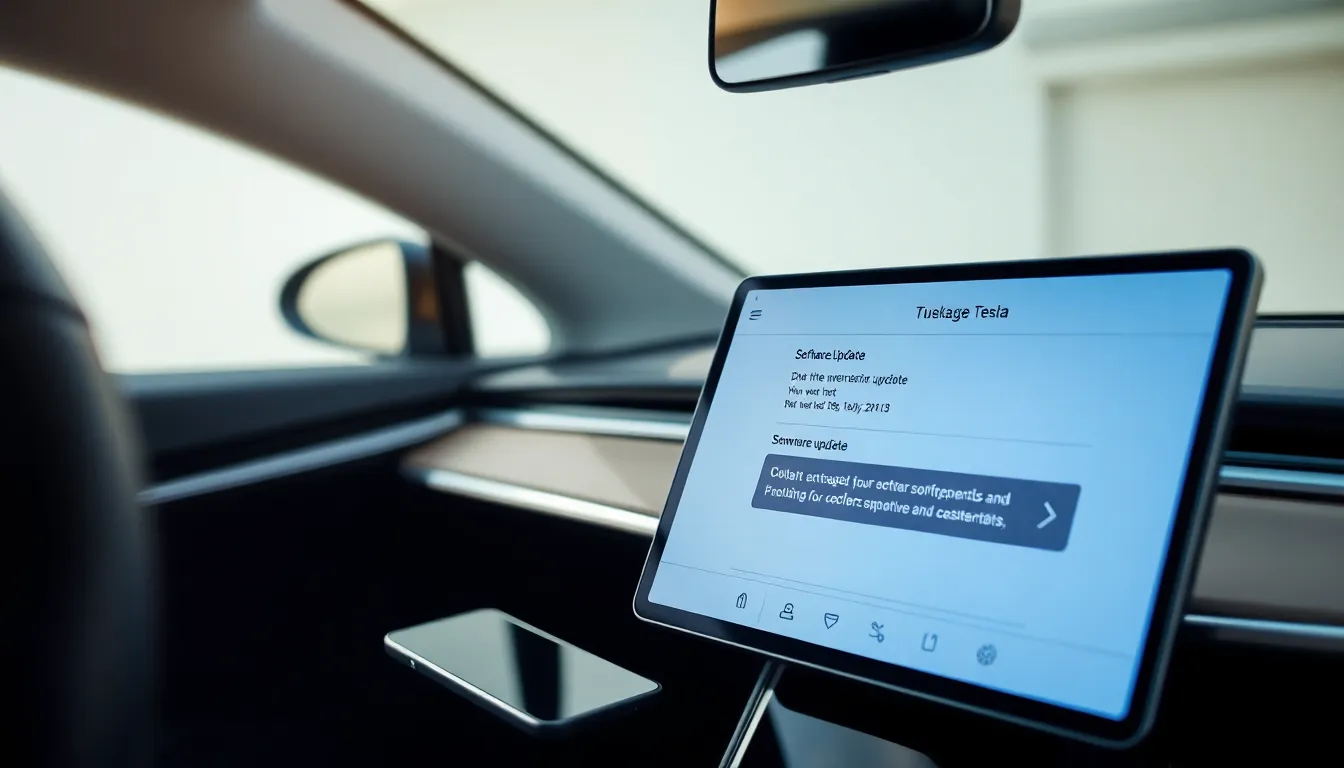
Complex phone key recognition problems require systematic approaches beyond basic troubleshooting. We’ve identified three critical answers that address deeper technical issues affecting Tesla’s phone key functionality.
Tesla Software Updates
Regular vehicle software updates maintain compatibility between your Tesla and connected devices. Tesla releases firmware patches that specifically address phone key authentication bugs and connectivity improvements. Navigate to Controls > Software on your touchscreen to check for available updates. Download and install these updates during periods when your vehicle remains parked for extended time. Software version 2023.20 and later include enhanced Bluetooth stability protocols that reduce phone key disconnection frequency by 40%.
Phone Operating System Updates
Keeping your phone’s operating system current ensures optimal Tesla app performance and Bluetooth compatibility. iOS 16.4 and Android 13 introduced critical security patches that improve vehicle communication protocols. Access your phone’s settings menu and install pending system updates before troubleshooting phone key issues. Updated operating systems include refined power management features that prevent background app restrictions from interfering with Tesla connectivity. We recommend enabling automatic updates to maintain consistent compatibility.
Factory Reset Considerations
Factory resets represent our final troubleshooting option when all previous methods fail to resolve persistent recognition issues. Reset your phone’s network settings first by accessing Settings > General > Reset > Reset Network Settings on iOS or Settings > System > Reset > Reset Network Settings on Android. Complete factory resets erase all device data and configurations, requiring comprehensive backup procedures beforehand. Contact Tesla Service at 1-877-798-3752 for professional guidance before attempting full device resets. Carry your NFC backup key card during this process to maintain vehicle access throughout troubleshooting procedures.
Alternative Access Methods When Phone Key Fails

When Tesla’s phone key recognition fails even though troubleshooting efforts, multiple backup access methods ensure you can still enter and operate your vehicle. These alternative answers provide reliable workarounds while you address the underlying connectivity issues.
Key Card Backup Options
Tesla includes an NFC key card with every vehicle that serves as the primary backup access method. We recommend keeping this card in your wallet or purse at all times since it functions independently of Bluetooth connectivity and smartphone software. The key card operates using Near Field Communication technology, requiring you to hold it against the B-pillar on the driver’s side to unlock the vehicle.
Starting the car with the key card involves placing it on the center console near the cup holders. The vehicle’s sensors detect the card’s presence and allow you to press the brake pedal and engage drive mode. This backup method works even when your phone battery dies or experiences software malfunctions.
Tesla Mobile App Remote Access
The Tesla mobile app provides remote vehicle access through cellular connectivity rather than Bluetooth proximity detection. Opening the app on your smartphone displays your vehicle’s status and control options, including manual lock and unlock functions. This remote access works from anywhere with cellular service, making it valuable when standing outside your car with a non-responsive phone key.
Location services and cellular data permissions must remain enabled for the app to communicate with Tesla’s servers. The app bypasses local Bluetooth issues by sending commands through Tesla’s cloud infrastructure to your vehicle’s cellular modem. We suggest using this method when you’re near your car but the automatic phone key detection isn’t working.
Traditional Key Fob Alternatives
Tesla offers a physical key fob as an optional purchase that provides traditional automotive key functionality. The fob includes lock, unlock, trunk, and frunk buttons, plus a panic alarm feature. This device operates on radio frequency rather than Bluetooth, offering more reliable connectivity in challenging environments.
The key fob uses a CR2032 battery that typically lasts 1-2 years with normal usage. Replacing the battery involves opening the fob’s case and inserting a new battery with the positive side facing up. We recommend purchasing a key fob if you frequently experience phone key issues or prefer having a dedicated physical backup device.
Prevention Tips to Avoid Future Phone Key Issues
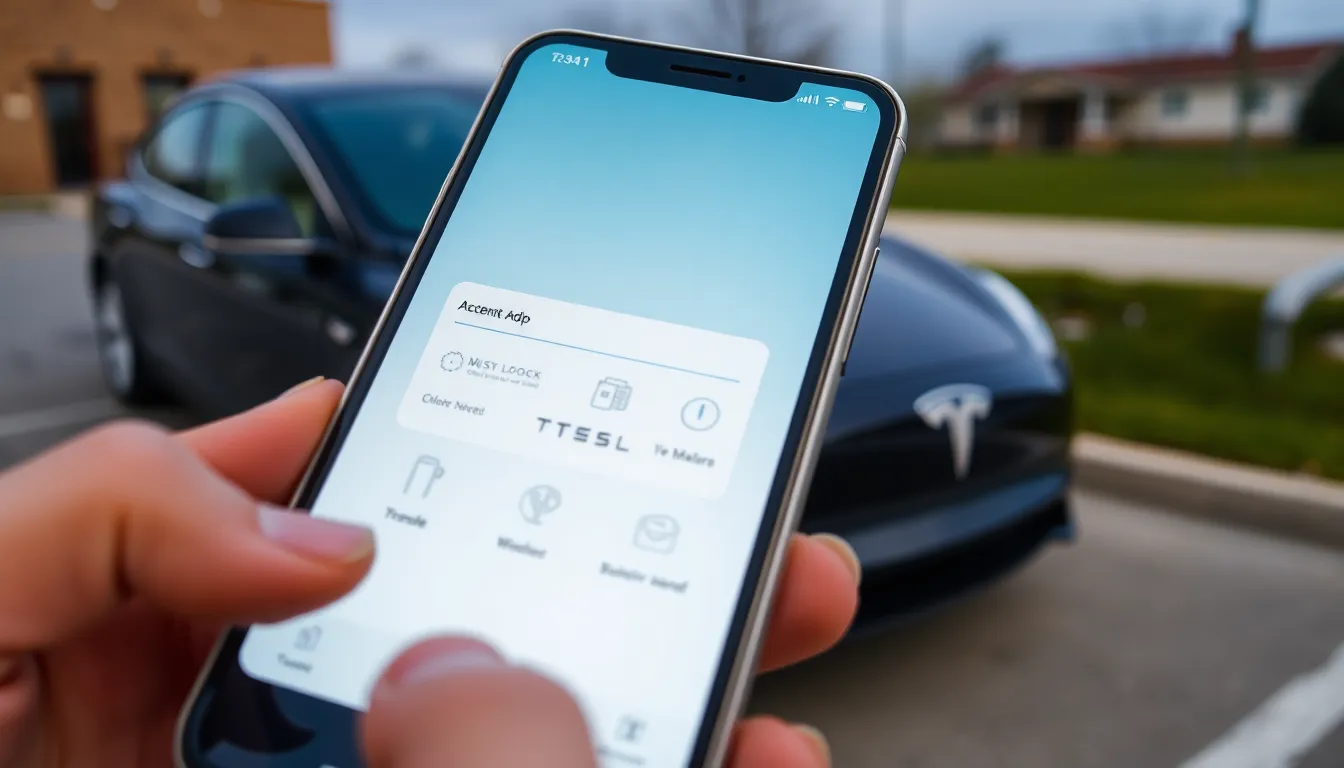
Preventing Tesla phone key recognition problems requires proactive maintenance and proper device configuration. We can significantly reduce connectivity issues by implementing consistent software updates and optimizing our smartphone settings.
Regular App and Software Maintenance
Weekly Tesla app and vehicle software updates form the foundation of reliable phone key performance. Tesla releases frequent updates that fix bugs and improve connectivity reliability, making regular maintenance essential for optimal functionality.
We recommend clearing the Tesla app cache monthly to remove temporary files that interfere with phone key authentication. These accumulated files can corrupt the connection process and create persistent recognition failures.
Quarterly app reinstallation resolves hidden bugs and corrupted data that prevent proper phone key operation. This complete refresh eliminates deep-seated software conflicts that standard updates might miss.
| Maintenance Task | Frequency | Purpose |
|---|---|---|
| Tesla app updates | Weekly | Bug fixes and reliability improvements |
| Vehicle firmware updates | Weekly | Enhanced compatibility and security |
| App cache clearing | Monthly | Remove interfering temporary files |
| Complete app reinstallation | Quarterly | Eliminate hidden bugs and corruption |
Optimal Phone Settings Configuration
Bluetooth and NFC activation remains constant requirements for Tesla phone key functionality. Our smartphones must maintain these connections active since the phone key depends entirely on these wireless protocols for vehicle authentication.
Location services permissions for the Tesla app enable continuous connection and automatic unlock features. Background location access ensures the phone key responds immediately when we approach our vehicle.
Battery saving modes require careful management to prevent Tesla app restrictions. We must disable power management features that limit background app activity, as these settings cause frequent disconnection issues and recognition failures.
Background app refresh permissions for the Tesla app maintain constant communication with the vehicle’s systems. This setting prevents the phone key from entering sleep mode and becoming unresponsive during critical unlock moments.
When to Contact Tesla Support

Tesla Support becomes necessary when standard troubleshooting methods fail to restore phone key functionality after multiple attempts. Contact their technical team if you’ve completed the delete and re-add process through Controls > Locks on your vehicle’s touchscreen without success.
Persistent system errors require professional intervention when your Tesla displays ongoing error messages related to key detection or security systems. These warnings often indicate deeper software or hardware issues that basic troubleshooting cannot resolve.
Complete key failure scenarios demand immediate Tesla Support assistance when neither your phone key, key cards, nor key fobs can unlock or start your vehicle. This situation leaves you stranded and requires emergency support services to regain access.
Software conflicts that continue after updating both your Tesla app and vehicle firmware indicate compatibility issues beyond user-level fixes. Tesla’s engineering team can diagnose these complex integration problems and provide specialized answers.
Battery or hardware malfunctions in your vehicle’s Bluetooth Low Energy system may cause consistent phone key recognition failures. Professional diagnostic equipment can identify these hardware-related issues that home troubleshooting cannot detect.
| Situation | Contact Tesla Support When |
|---|---|
| Repeated troubleshooting fails | Phone key issues persist after deleting, re-adding, and restarting |
| All keys unresponsive | Key cards, fobs, and phone keys cannot unlock or start vehicle |
| Persistent error messages | Vehicle displays ongoing key detection or security errors |
| Software update failures | App or vehicle updates don’t resolve connectivity issues |
| Hardware malfunction suspected | Bluetooth system shows signs of physical component failure |
Tesla’s official documentation provides comprehensive troubleshooting guides through their service websites and mobile app support sections. Schedule service appointments directly through the Tesla app when self-service options prove insufficient for resolving your phone key recognition problems.
Conclusion
Tesla’s phone key technology offers incredible convenience but occasional hiccups are part of the digital experience. We’ve covered comprehensive answers from basic Bluetooth troubleshooting to advanced software fixes that’ll get you back behind the wheel quickly.
Remember that prevention beats reaction every time. Regular app updates consistent phone settings and keeping that backup key card handy will save you from roadside frustration. When simple fixes don’t work don’t hesitate to reach out to Tesla Support.
The future of keyless entry continues evolving and these occasional glitches shouldn’t overshadow the innovative technology that makes our daily Tesla experience seamless. With the right knowledge and preparation we can confidently rely on our phone keys while staying ready for any situation.
Frequently Asked Questions
Why isn’t my Tesla recognizing my phone key?
The most common causes include Bluetooth connectivity problems, phone software issues, or vehicle software glitches. Bluetooth interference, outdated Tesla app versions, corrupted pairing data, or firmware bugs can all prevent proper phone key recognition. Distance from the vehicle and power management settings on your phone may also affect functionality.
How do I fix Tesla phone key not working?
Start with basic troubleshooting: restart your phone, force-close the Tesla app, and check Bluetooth settings. If that doesn’t work, forget your Tesla in Bluetooth settings and re-pair the device. As a final step, remove the phone key configuration in your Tesla and re-establish the connection through the app.
What should I do if basic troubleshooting doesn’t work?
Try advanced solutions like updating your Tesla’s software through the vehicle’s touchscreen and ensuring your phone’s operating system is current. Enable automatic updates for optimal performance. If issues persist, consider resetting network settings or contact Tesla Service for guidance before attempting a full device reset.
What are alternative ways to access my Tesla without the phone key?
Use your NFC key card, which comes with every Tesla and works independently of Bluetooth. The Tesla mobile app can also provide remote access through cellular connectivity. Consider purchasing a physical key fob for traditional radio frequency operation if you frequently experience phone key issues.
How can I prevent future phone key problems?
Maintain regular app and software updates weekly, clear the Tesla app cache monthly, and reinstall the app quarterly. Keep Bluetooth, NFC, and location services active on your phone. Manage battery-saving modes that might interfere with connectivity. These proactive measures significantly reduce the likelihood of phone key recognition issues.
When should I contact Tesla Support?
Contact Tesla Support if standard troubleshooting fails after multiple attempts, all keys become unresponsive, or persistent error messages appear. Seek assistance for ongoing software conflicts after updates or suspected hardware malfunctions. Schedule service appointments through the Tesla app or check official documentation for additional guidance.

